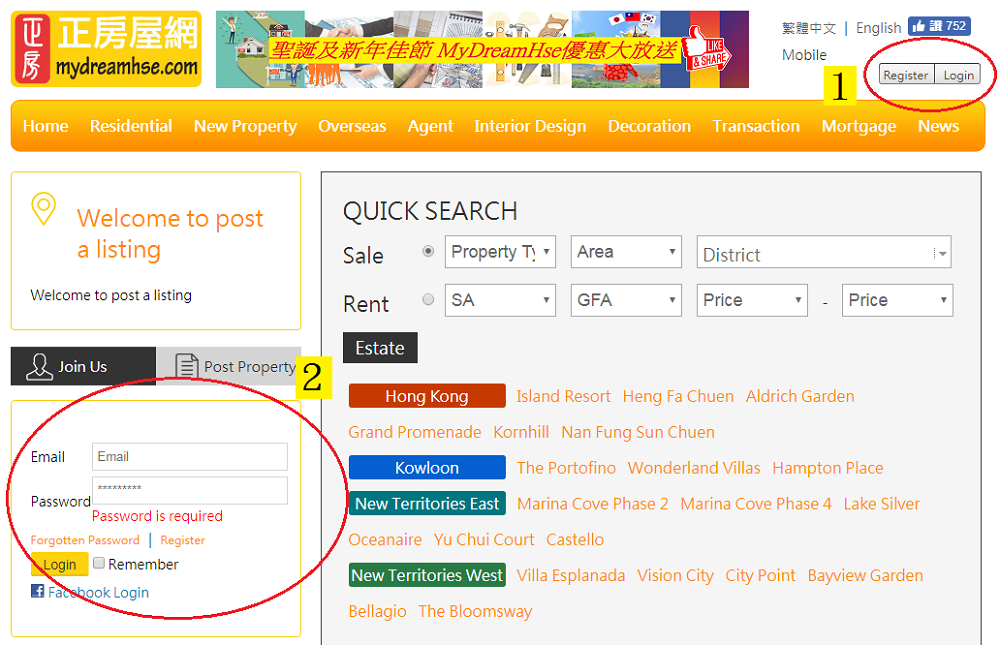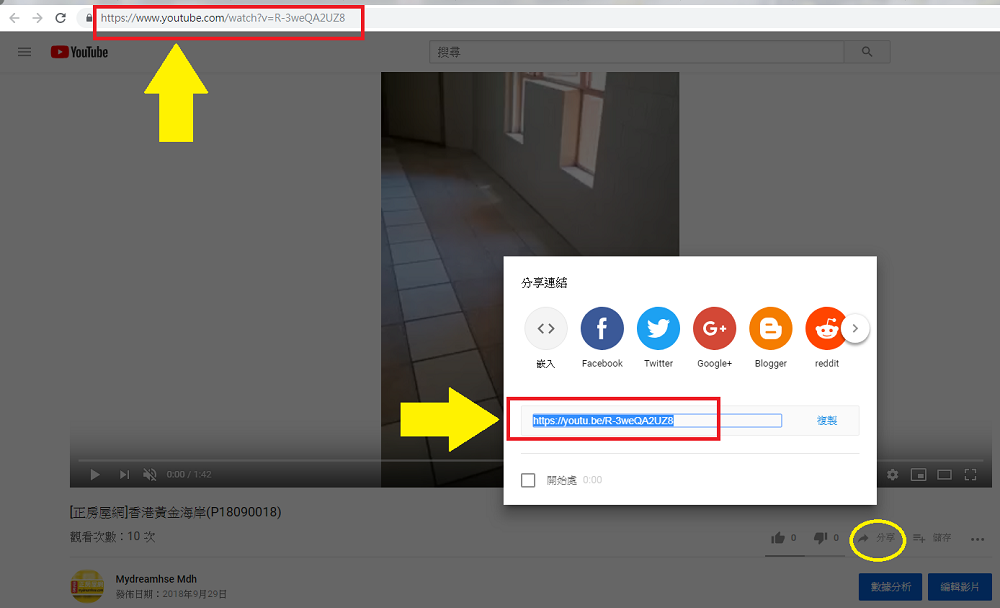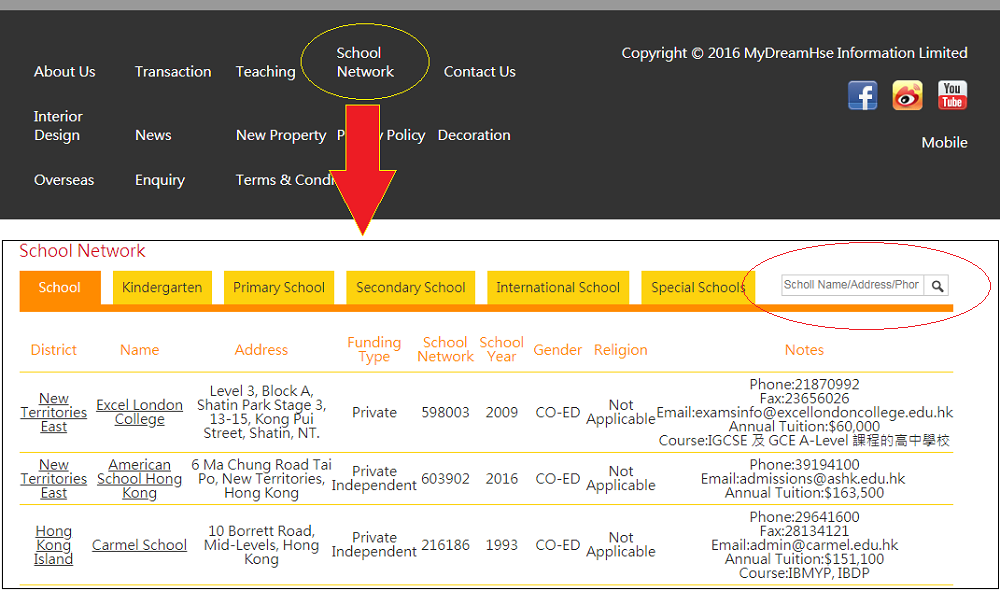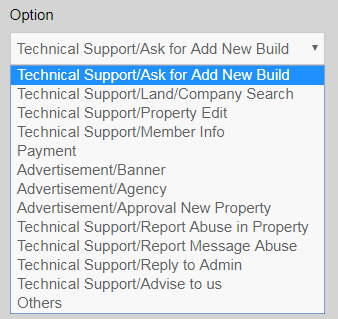(The following teaching videos are only available in Chinese version.)
Contents
1) Membership Registration Process
2) Member's interface
2.1My Listing
3) Search Property
4) Find Services
5) About Member's Profile
6) Transaction
7) Mortgage
8) News
9) School Network
10) Enquiry
11) Contact Us
1 Membership Registration Process
1.1 General registration
The location of registration is as follows:
All registrations must be:
>Fill in your profile
>Fill in the fields marked with " * "
>Agree to the declaration statement
Teaching videos:
Normal Member (click me)
Agent Member (Individual/Company) (click me)
Interior Design Member (Individual/Company) (click me)
Decoration Member (Individual/Company) (click me)
After filling in the required information, please click "Continue", and the following interface will be displayed: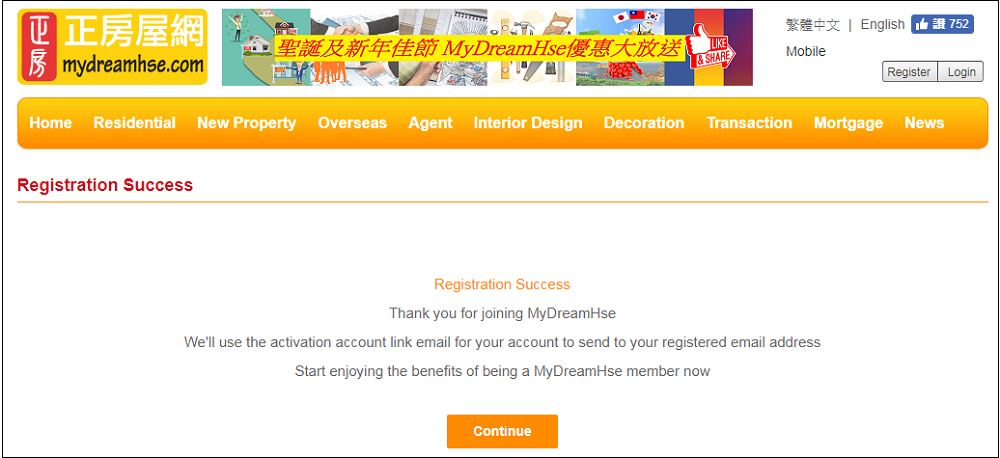
1.2 Quick registration by using Facebook account
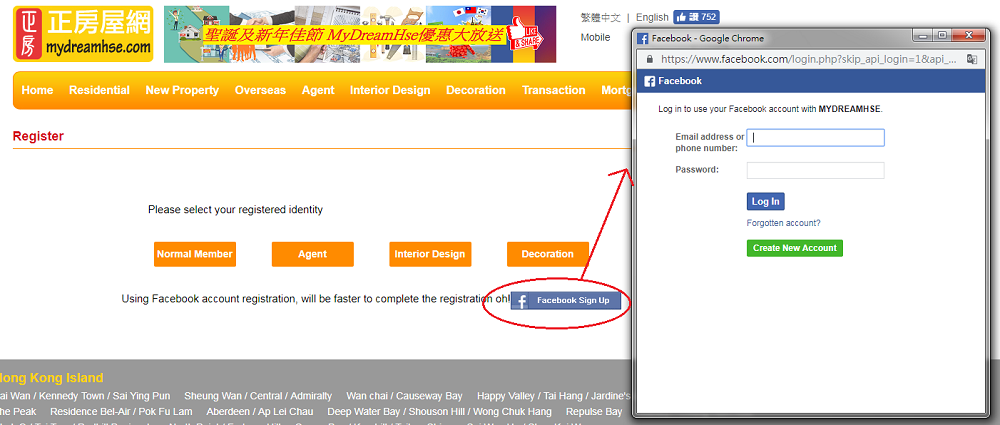
The procedure is as follows:
i) Press the “Facebook Registration” button and a new window will pop up. Please log in to your account and click “Continue”.
ii) Fefresh page or press keyboard "F5", then press the "Register" button again.
At this time, the name, address and email address in the registration interface have been entered (Follow the profile of the Facbook account you entered).
iii) Please refer to "1.1General Registration" for the next procedure.
Q & A
Q: What is the calling codes for Hong Kong?
A: 852
Q: What are the verification methods?
A: "Email verify": login E-mail to activate the link;
"SMS verify": The verification code will be sent to the entered phone. Please fill in within 90 seconds.
Q: What is "short Url"?
A: The purpose of short Url is to be easier to remember and enter.
The content you filled in will be shown at the end of URL of your introductory page. For example:
"http://www.novalab.com.hk/demo/mydreamhse/agentcompanys/abcde"
"abcde" is the short URL you filled in.
The short URL content must be a lower case. No space or any symbol except the bottom line ( _ ).
PS: If you do not fill in this column when registering, it will be randomly compiled by the computer and will not be named in the future.
2 Member's interface
Member Center of each membership:
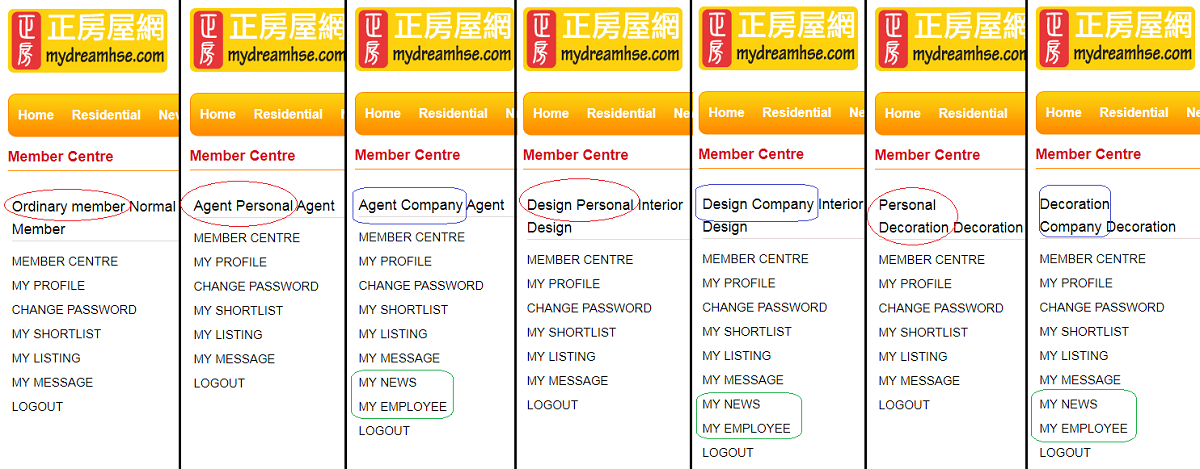
(From left: Normal Member, Agent Member(Individual/Company), Interior Design Member(Individual/Company), Decoration Member(Individual/Company))
Red circle: individual member
Blue box: company's member
Green box: This function is only available to company member (ie "My News" and "My Staff")
2.1 Member Centre
Prompt members to review the latest member information.
2.2 My Profile
General information can be modified here.
The member of Interior Design and Decoration can separately edit the design and decoration pictures here.
Teaching video of editing icon (click me)
2.3 Change Password
Teaching video (click me)
2.4 My Shortlist
Mark a property to look it again next time.
Teaching video (click me)
2.5 My Listing
>The fields marked with " * " must be filled in.
>Can list local or overseas properties.
5 steps of listing:
Detailed teaching videos:
Normal Member: Add Listing (click me)
Agent Member (Individual/Company): Add Listing (click me)
Interior Design Member (Individual/Company): Add Design (click me)
Decoration Member (Individual/Company): Add Decoration (click me)
Teaching videos of editing published properties/ design/ decoration:
Normal Member and Agent Member (Individual/Company) (click me)
Interior Design Member (Individual/Company) (click me)
Decoration Member (Individual/Company) (click me)
Q & A
Q: How do I provide the address of a property for rent or sale?
A: There are two ways:
1. Use the options provided by our site to pick up the property (teaching video here)
2. Directly enter the address (teaching video here)
If member using method 1, we strongly recommends that members first use the search function of our site.
It helps you pick up options more quickly as you can know which category (private domestic/Retails/offices) and which district the property belongs to.
If you can't find the property you want to pick on the option, you can enter the property address by yourself.
Q: How do I assign a specific company employee to be responsible? (Only available to company member)
A: You must first finish "Add Staff" (teaching video here) before assign a specific company employee. (Teaching video of assign employee here)
After the assignment is completed, the contact information such as contact, email, and contact number will be automatically converted into the information of the assigned company employee.
Q: How do I hand over the properties to a designated agent for help?
A: In the first step 1 of "Add Listing", there is an option box at the bottom of the page for you to choose the designated agent.
Q: What is "main photo", "not main photo" and "panorama photo" of step 2?
A: Panorama Photo: 270 degree photo is available
Main Photo: Cover
Not Main Photo: Non-cover photo, which is arranged by serial number or by computer if serial number is not entered
Q: Why is there no content displayed when I open the ad link after I finish adding the ad?
A: All newly released advertisements must be reviewed and approved by us before publish. It could not be displayed immediately.
Q: How do I attach a video?
A: You must first upload the video to YouTube to get a link* in order to attach the video to the ad. (teaching video here)
*Can directly copy the link indicated in the figure below:
If you does not have a YouTube channel, you can transfer the video to us. We would upload the video on Mydreamhse's official YouTube channel.
2.6 My Message
Check sending and receiving messages.
Other members send you a message (Demonstration here)
You send a message to other members (teaching video here)
Reply to messages (teaching video here)
Note that only members of this site are available to use the "Contact" function.
2.7 My news (Company member only)
"Member Centre"→"My news"→"Add" (teaching video here)
News' type membership category
Agent company Interior Design company Decoration company "Instant News" ✓
✓
✓
"Second-hand News" ✓
2.8 My staff (Company member only)
Just finish "Add Staff" (teaching video here) ,you can assign a specific company employee to be responsible for case. (Teaching video of assign employee here)
2.9 Logout
3 Search Property
3.1 "Find Property"
Provide information of local property according to specific property types, area, district, selling or rent prices, size and keywords.
Ways:
▪ Home page-->"QUICK SEARCH"
▪ "Residential"-->"Find Property"-->"Advanced Search" (left side of the page)
3.2 "Overseas"
Provide information of overseas' properties, such as Canada, Thailand, and the United Kingdom.
"Advanced Search"(left side of the page) is according to property types, area, district, selling or rent prices, size and keywords.
3.3 "New Property"
Click on the name or logo of the new property, and connect to the website of developer to check the property information.
4 Find Agent, Interior Design, Decoration
It is available to find Agent, Interior Design and/or Decoration by our web site.
The details please refer to Chinese version.
5 Member's Profile
The profile of Normal Member would not be displayed.
The following information of other membership category would be displayed:
• Name, Position, Telephone Number, Email, Introduction
• Company, Address and Company Phone, Fax, Website
• Popularity, User's Recommendations
• Added staff (Company member only)
Additionally the following information of Agent would be displayed:
• Agent District and Agent Building
• Language
• Experience
• Company Code and Personal Code
• Transaction and Listing
• The link and brief introduction (with SA, GFA and Sale or Rent price) of the agency estate project
Additionally the following information of Interior Design and Decoration would be displayed:
• Demonstration work
6 Transaction
View recent local transaction of properties without logging in. (click me)
7 Mortgage
View latest local mortgage plans, property valuation by online bank and calculate the cost of property's purchasing without logging in.
We also provides "Mortgage Calculator" (click me):
→ Quickly calculate the Down Payment, Monthly Repayment, Total Amount and Stamp Duty (teaching video here)
→ Detailed calculation (teaching video here) ※Results can be printed
※View New Measures on tightening mortgage application (click me)
※View Proposed new ad valorem stamp duty rate (click me)
8 News
View general property news and the latest promotion information of Mydreamhse without logging in. (click me)
9 School Network (At the bottom of the website)
View the basic information of kindergartens, primary schools and so on without logging in (click me), and provide search functions (see the red circle below):
10 Enquiry (At the bottom of the website)
You can tell us your opinion or report problem for us through the following two positions:
We would reply you as soon as possible.
We provide the following supporting services and please choose one when you submit a report for us:
11 Contact Us (At the bottom of the website)
General inquiry:
27604928
Advertising or agent Inquiry:
27604988
Fax:
27486898 // 27604768
Email:
[email protected] // [email protected]
Address:
Unit 1515E , 15/F Grandtech Centre, No.8 On Ping Street, Shatin, NT
Office hour:
Monday to Friday: From 9 am to 6 pm
Closed on Sundays and General Holidays